MICUU
微资讯
声卡
创新2024全套教程
5.1声卡全套
创新声卡驱动
板载声卡调试全套教程
Sam机架安装
Sam机架
音效助手
专题
文档
技术文档汇总
站内文档
更多
软件
更新日志
关于
装机必备
Gramos模板
光年后台模板
Betube模板
美图
友情链接
站内导航
关于
搜索
退出登录
登录
1
utools插件开发
2
utools插件开发-插件-micuer1.0.0
3
utools插件开发-打包发布
4
utools插件开发-上传图集-01
原创
utools插件开发-上传图集-01
2022-12-19
39.27w热度
utools插件开发-上传图集-01,用这个工具很久了,一直都很方便,前些天突然想我吧自己网站的发布工作集成到utools上不是更方便吗,减少了我打开浏览器输入网址,点击的操作。 说干就干,于是钻研了一下utools官方的api,发现可行。 官方文档:https://www.u-tools.cn/docs/developer/preload.html 1:准备plugin.json ``` { "main":"index.html", "preload": "js/preload.js", "logo": "static/images/logo.png", "platform": ["win32", "darwin", "linux"], "development": { "main": "http://localhost:5173/" }, "pluginSetting": { "single": true, "height": 0 }, "features": [{ "code": "micuer", "explain": "自动上传到米醋儿网", "icon": "res/xxxx.png", "platform": ["win32", "darwin", "linux"], "cmds": [ "micuer", "wo", { "type": "img", "label": "图片匹配" }, { "type": "files", "label": "上传到米醋儿网", "fileType": "file", "match": ".png,.jpg,.gif,.webp,.jpeg", "minLength": 1, "maxLength": 99 }, { "type": "over", "label": "无匹配时", "exclude": "/xxx/", "minLength": 1, "maxLength": 500 }, { "type": "window", "label": "窗口动作", "match": { "app": ["xxx.app", "xxx.exe"], "title": "/xxxx/", "class": ["xxx"] } } ] }] } ``` 其中 development.main 是开发者模式。 2:preload.js 部分nodejs 函数封装 ``` const fs = require('fs'); window.micuerReadFile = function (str) { const data = fs.readFileSync(str); return data } const res = []; utools.onPluginEnter(({code, type, payload}) => { console.log('用户进入插件应用', code, type, payload) res['code'] = code; res['type'] = type; res['payload'] = payload; }) window.enterType = res ``` preload.js 是一个特殊且单独的文件,不需要与其他业务代码编译在一起,在此文件中可以访问 nodejs、electron、uTools 提供的 api,并挂载到 window 对象中,你其他的普通 javascript 代码就可以访问这些 api。 我这里暴露了2个window方法。 3:主上传程序 ``` <template> <view class="content"> <view> <view class="uni-textarea"> <textarea class="textarea" v-model="info" placeholder="图集的标题" focus="true" @blur="bindTextAreaBlur" auto-height /> </view> </view> <view class="image-list" v-show="imgBase64"> <view class="image-item" v-for="(item,index) in imgBase64" :key="index"> <view class="image-content"> <image mode="center" :src="'data:image/jpg;base64,' + item"></image> </view> </view> </view> <view class="radio"> <radio-group @change="radioChange"> <label class="radio"> <radio value="on" />显示 </label> <label class="radio"> <radio value="off" checked="true" />不显示 </label> </radio-group> </view> <view class="uni-padding-wrap uni-common-mt"> <button class="add" :loading="load" @click="uploadImg()">上传</button> </view> </view> </template> <script> // https://ext.dcloud.net.cn/plugin?id=326 组件地址 export default { data() { return { imageData: [], // utools api 读取的文件 imgBase64:[], // fs 转换后的文件 status:false, //图片是否已上传 serverUrl: this.api_url+'/Upload/upload_xcx', info: '', load: false, status: "off", header:{ token:uni.getStorageSync("token") } } }, components: { }, mounted() { let imgs = utools.getCopyedFiles() let _this = this if(imgs){ imgs.forEach(function(item,index){ var data = window.micuerReadFile(item.path) let imageDataToBase64 = data.toString('base64') _this.imgBase64.push( imageDataToBase64 ) }) } }, methods: { bindTextAreaBlur: function(e) { console.log(e.detail.value) }, radioChange: function(evt) { console.log(evt.detail.value) this.status = evt.detail.value }, uploadImg(){ let _this = this; if(_this.status != true){ this.imgBase64.forEach(function(item){ uni.request({ url: _this.api_url+"/Upload/paste_up", header:_this.header, data: { "name":"2.jpg", "base":item }, method: "POST", success(e) { console.log(e); uni.showToast({ title: e.data.msg, duration: 2000 }); _this.imageData.push(e.data.url) }, fail() { } }) }) } _this.status = true; _this.subMsg() }, subMsg: function() { this.load = true let that = this let data = { info: that.info, imgs: that.imageData, status: that.status, token: uni.getStorageSync("token") } console.log(data) uni.request({ url: that.api_url+"/api_index/tuji", data: data, method: "POST", success(e) { uni.showToast({ title: e.data.msg, duration: 2000 }); }, fail() { } }) } } } </script> <style scoped> .textarea { border: solid 1px #EEEEEE; margin: 0 10rpx; width: 98%; padding: 25rpx 1%; } .add { width: 96%; background: #ec706b; color: #FFF; } .radio { width: 96%; padding: 15upx 2% 5% 2%; } .image-list{ display: -webkit-flex; /* Safari */ display: flex; justify-content: center; align-items: center; } .image-list image{ padding: 15rpx; } </style> ``` 至此,基本上完成了操作,当然教程里面写的比较简陋,下面给大家看看预览图吧。 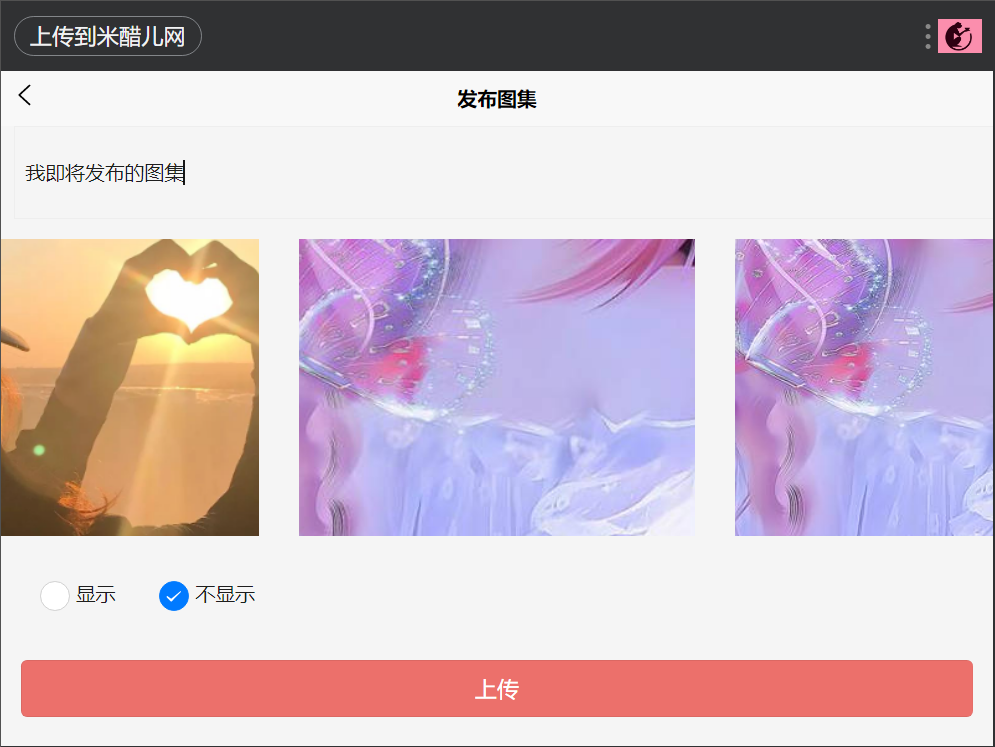 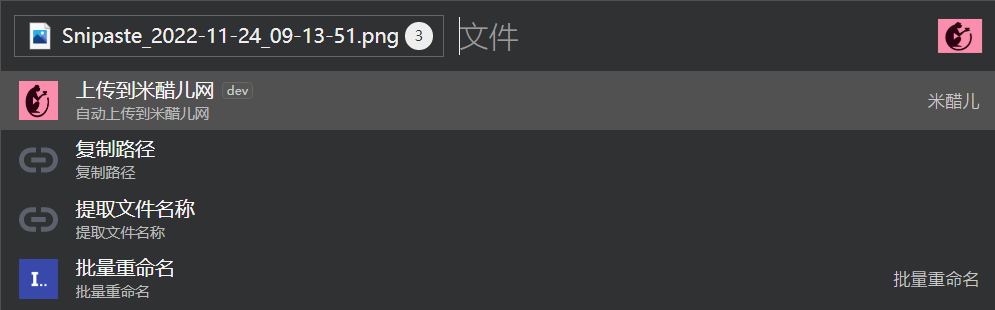 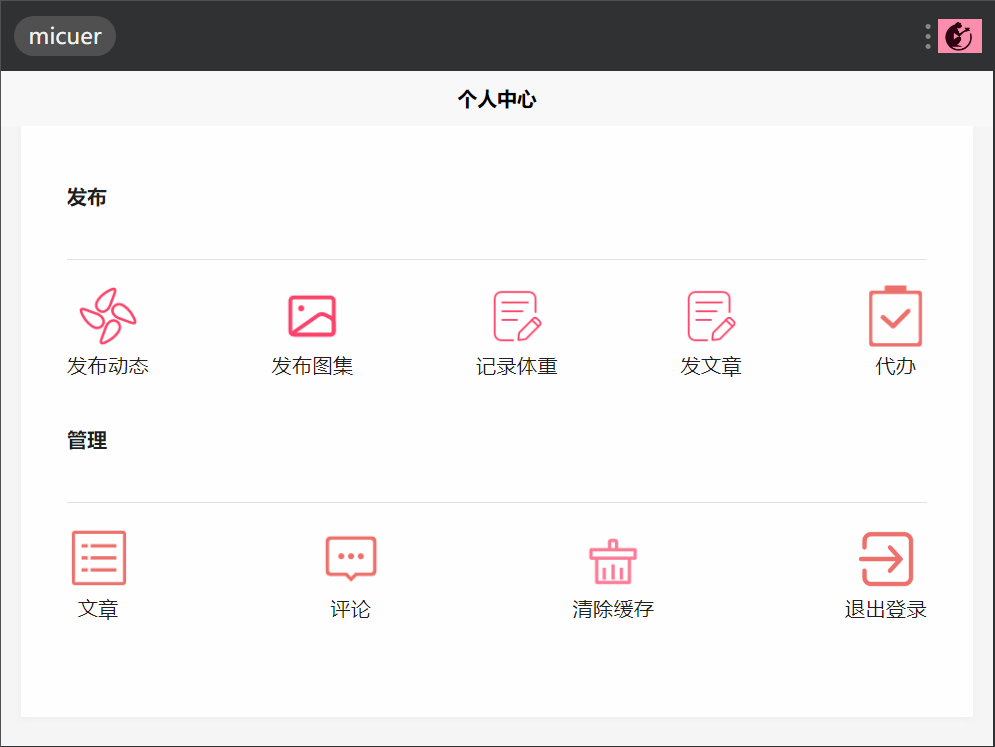
注:原创不易,转载请注明出处(
https://micuu.com/new/3157.html?special=3160
),本站所有资源来源于网络收集,如有侵权请联系QQ245557979进行清除。
最后修改与 2022-12-19
上一篇:
南通第一深情瓜讲的是啥大家也清楚,其实就是在线直播了一下,但并没有那么爆漏,只是全程拍自己的脸而已
下一篇:
utools插件开发-打包发布
留言反馈
请先登录
问题反馈渠道,如有软件无法下载或者其他问题可反馈。【由于某种原因,目前留言不展示】
用户需要登录后才能留言反馈
立即留言